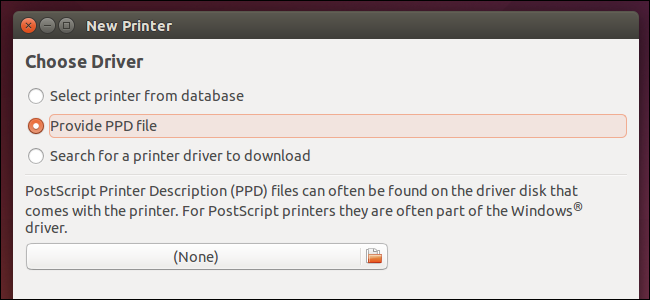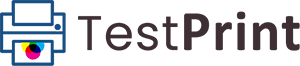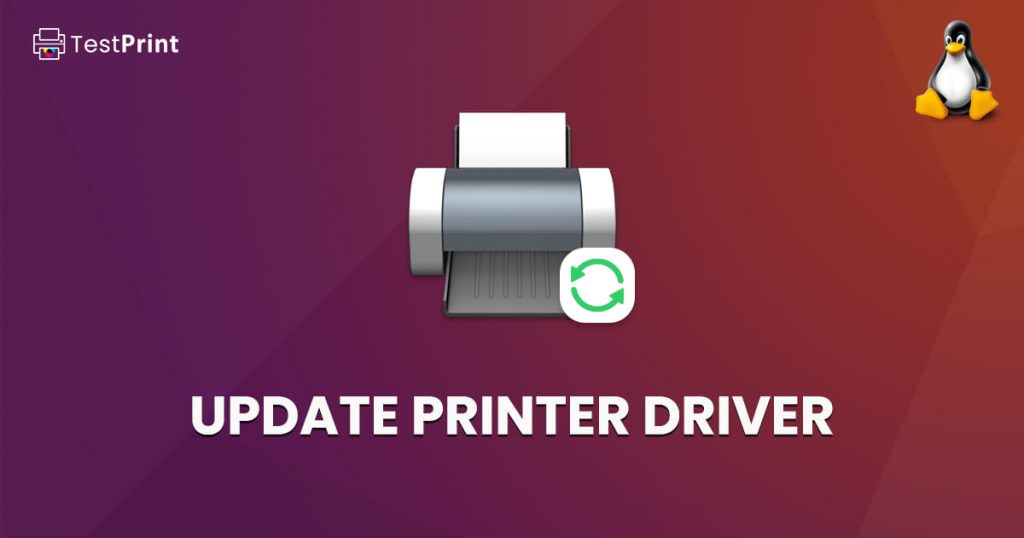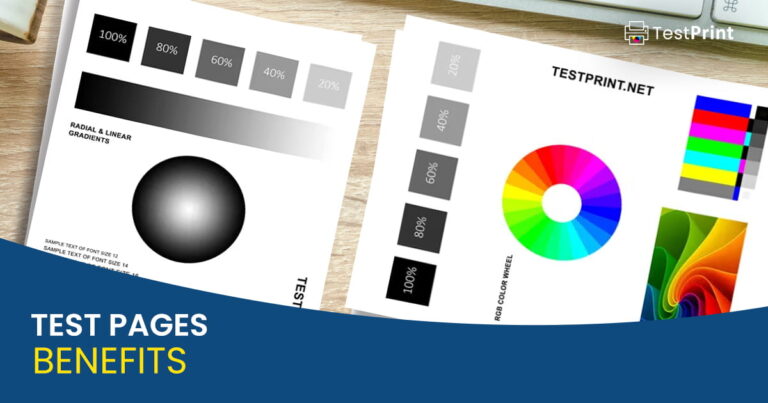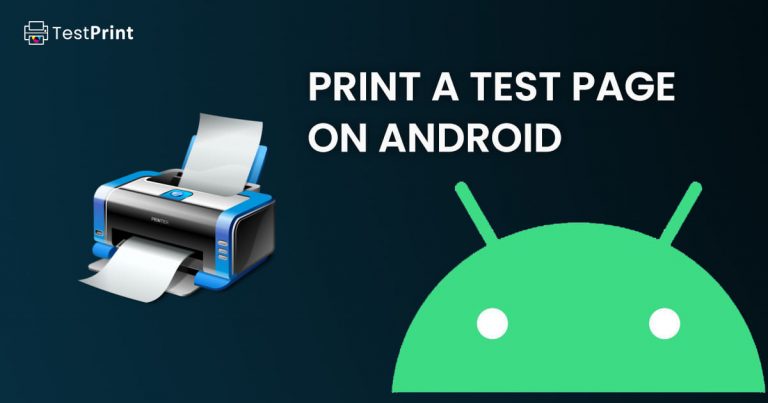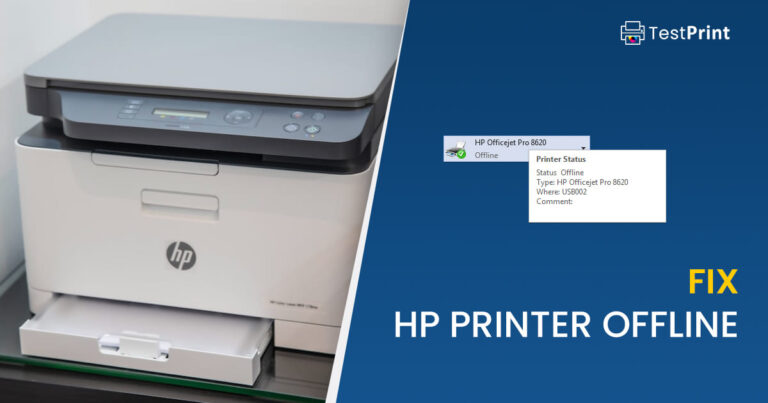You usually do not need to install a driver on a Linux distro when attaching a new printer. Linux usually detects the hardware automatically and installs the right printer driver. However, it may be possible that occasionally a driver is not installed. You can then install it manually using 2 methods:
- Using a PPD file
- Using Foomatic Database
Linux printing is handled using the Common Unix Printing System (CUPS) which is owned by Apple. CUPS also handles the printing on MacOS X.
That said, on a Linux machine, the method to install and update a driver is the same for printers.
Update Printer Driver in Linux using Foomatic Database
Foomatic is a database-driven system for integrating free software printer drivers with common spoolers. Follow these steps to install/update a printer driver on a Red Hat Linux distro (Other distros also support CUPS):
-
On a Ubuntu PC, open the System Settings window and click Printers, or alternatively launch the Printers application from the Dash.
-
Select “Select printer from database” and then select the printer manufacturer from the given list.

Select driver from database -
On the next screen, select the model of your printer. If you do not see the exact same model, select the one having the closest name and it should probably work.
The New Printer tool will now install the driver for the selected printer.
Update Printer Driver in Linux using A PPD File
Printer manufacturers often provide drivers for their printers in a PPD file. You can visit the manufacturer’s website and download the driver in a PPD file, then use it on your Linux computer to install the driver.