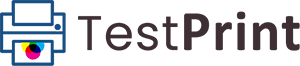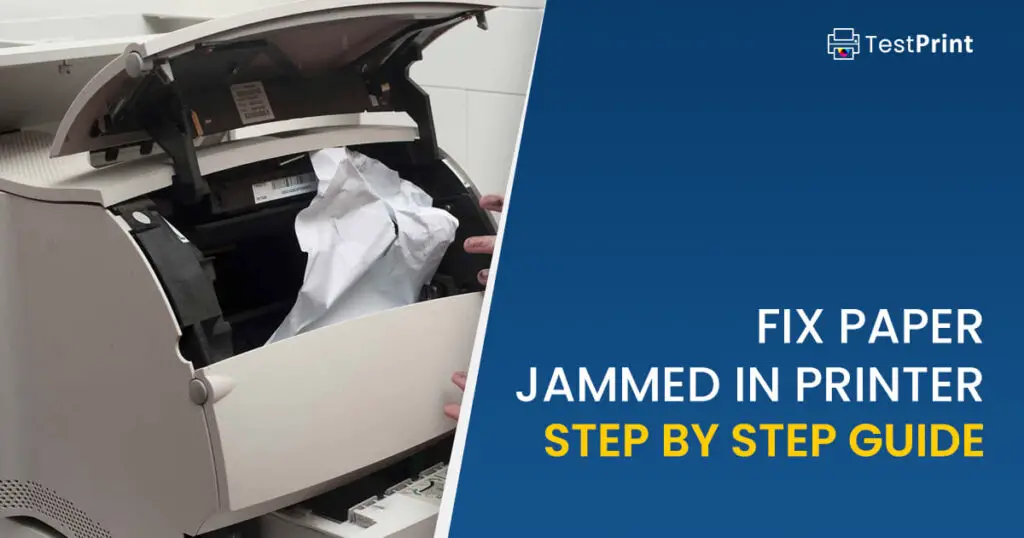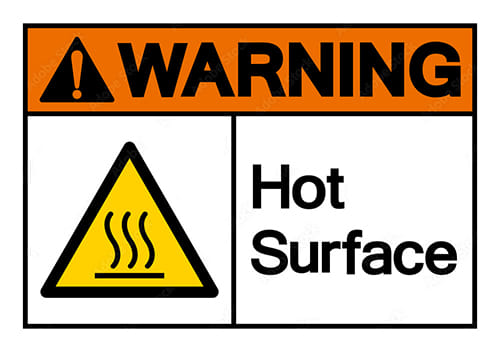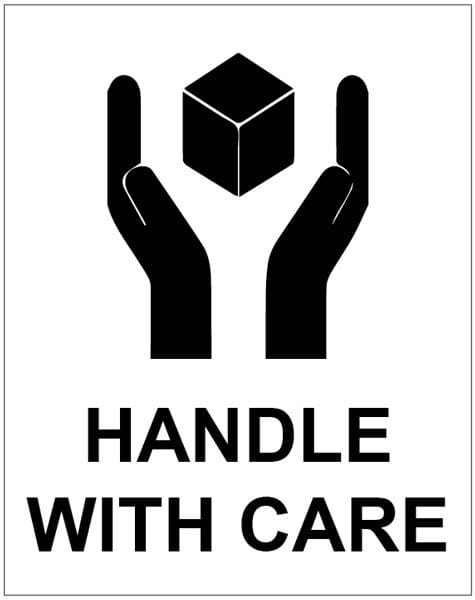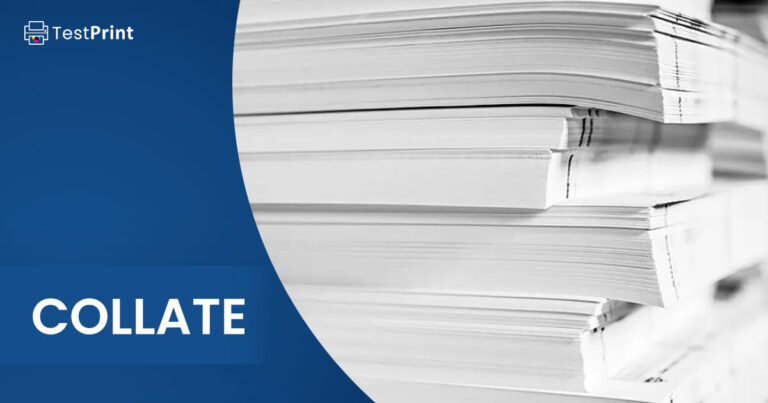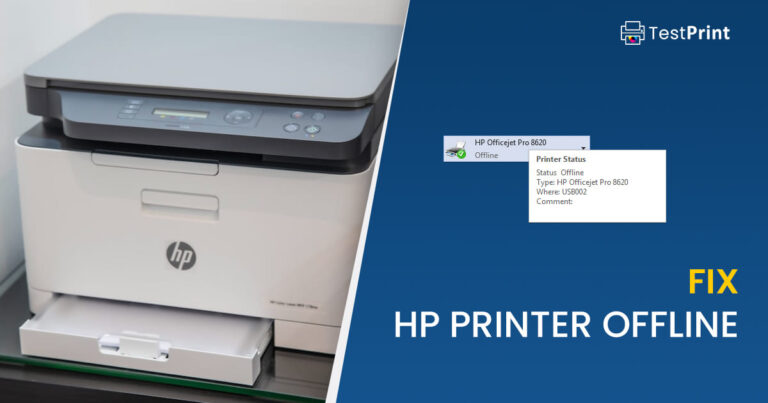In the bustling pace of modern workplaces and dedicated home offices, printers play an essential role, providing us with necessary documentation and reports. Yet, these meticulously designed machines can, at times, drive us to a frustrating halt when a paper becomes jammed.
Understanding the whys and hows of paper jams, knowing the crucial safety precautions during a jam, the process of removing the stuck paper, and the art of preventing future jams are fundamental aspects of printer usage that everyone should possess. With this knowledge, we can effectively and safely manage our printers, ensuring minimal disruption to our day-to-day activities.
This page covers
Why do paper jams occur?
Incorrect paper loading
One common reason that causes paper jams is incorrect paper loading. It is crucial to load the paper correctly into the printer’s tray. If the paper is unevenly stacked or if some pages are slightly twisted or crumpled, the printer may struggle to process the paper resulting in a paper jam.
Additionally, the edges of the paper stack should be perfectly aligned; otherwise, it could lead to the printer pulling in multiple sheets simultaneously, causing a jam.
Overfilling the paper tray
Another major cause of paper jams is the overfilling of the paper tray. Placing too many sheets of paper in the printer’s tray may cause the printer to pull in more than one sheet at the same time, creating a paper jam.
It’s important to recognize that each printer has a specific capacity for holding paper, and it should not be exceeded.
Incorrect paper type
Using the wrong type of paper can also cause a paper jam. Every printer is designed to process specific types of paper.
It is important to note that different printers are compatible with different sizes and weights of paper. Therefore, it’s crucial to ensure that printer settings correspond to the type of paper you’re using as mismatched paper types can certainly lead to a paper jam in the printer.
Issues with printer rollers
Printer rollers are often overlooked when we look into the cause of a paper jam. Over time, the rollers tend to wear and tear, and they could also get dirty. When this happens, they can’t pick up and roll paper as efficiently as they should, leading to paper jams. Regular maintenance and cleanliness of the printer’s rollers can help to avoid this issue.
Moreover, any foreign material stuck inside the printer, such as staples or paper clips, can lead to improper functioning of the rollers thereby causing a paper jam. Regular inspection should be carried out to ensure that the path of the paper is cleared of such objects.
To sum up, understanding the most common reasons behind paper jams can help rectify the problem promptly and efficiently. Furthermore, taking regular care of your printer and making sure you are using the correct paper for your printer can extend its lifespan and limit the occurrence of paper jams.
Safety instructions to remove jammed paper in printer
Turn off printer
Safe handling of paper jams in printers begins with the understanding of necessary safety precautions. Foremost among these is the crucial step of switching off the printer. Unplugging the machine from its power source before you start the process is crucial to prevent any electrical accidents or mishaps, as any degree of electrical contact can lead to injuries.
You must never attempt to fix a jam with the printer still connected to the power supply.
Avoid hot surfaces inside printer
Certain parts of the printer, especially those in or around the fuser assembly, can become extremely hot during operation. These parts can take some time to cool down, even after you’ve turned off the printer. Therefore, it’s necessary to give the printer ample time to cool before starting to remove the jammed paper.
Avoid touching any parts within this area to prevent burn injuries. Utilize appropriate safety gear, such as gloves, to add an extra layer of protection when handling the machine.
Handle internal parts with care
Printers are composed of various delicate components that may get damaged if not handled properly during the removal of jammed paper. It is essential to take extra care when reaching inside the printer.
Always follow the manufacturer’s instructions for your specific printer model, since forcing or pulling any part can lead to further damage or misalignment of components. Employ a gentle touch and avoid using any sharp objects or tools that can potentially harm the internal parts or leave scratches.
Safe disposal of jammed paper
Discarding removed paper promptly and properly is another aspect of printer safety mediation. Small pieces of paper can easily get scattered into the machine or on the work surface, leading to more problems. It’s advisable to have a trash bin or bag nearby when removing the jammed paper for immediate disposal.
Ink and toner safety
When addressing printer jams, one may inadvertently come into contact with printer ink or toner. While they are generally non-toxic, direct contact should still be avoided. Prolonged exposure could lead to skin irritation or other issues.
Therefore, use protective gloves when handling cartridges. Also, if any toner or ink leaks out during the removal of a paper jam, make sure to use absorbent material to clean it up, as opposed to brushing or wiping.
How to remove jammed paper in a printer
Here are the detailed steps that you can use to safely remove the jammed paper inside a printer:
-
Printer preparation
When dealing with a paper jam, it is firstly crucial to turn off your printer. By doing this, you minimize the risk that its moving parts will cause injuries.
Unplug the printer from the wall socket for additional safety. Preparing your workplace by setting out a soft cloth to place small printer parts on will aid in avoiding loss or damage during the process.
-
Accessing the jam
Secondly, open the printer’s front cover. Most printers allow access to their internal mechanism through a panel at the front. Open this panel carefully, keeping in mind that forcing it can lead to broken latches or clips.
It is advisable to refer to the printer’s manual to find specific instructions regarding opening the cover.
-
Removing toner or ink cartridges
To gain better access to the jammed paper, remove the toner or ink cartridge. Depending on the printer, the cartridge can be slid out easily or can be disengaged by pressing a locking mechanism.
Be mindful to avoid touching the sensitive electronic parts of the cartridge. Place the ink or toner cartridge on the soft cloth.
-
Extracting the jammed paper
Next, gently pull out the jammed paper. Pinch it softly, and pull evenly to avoid tearing off. If the jammed paper breaks off during the removal process, open other printer access doors as per the manual’s guidance and extract the remaining paper pieces until you’re sure none is left inside.
-
Reassembling the printer
Once the jammed paper is successfully removed, reinsert the toner or ink cartridge. It should slide easily into its place and lock in. After that, close the front cover of the printer. Ensure all access doors are securely closed.
-
Testing the printer
Before the last step, ensure the printer’s outer surfaces are not damaged. Then, the printer needs to be tested.
First, reconnect the printer to the power source and turn it on. Load paper into the tray and perform a test print. If the printer completes the job without any issues, the paper jam problem is successfully resolved.
In the case of the printer still showing a paper jam error, repeat these steps or consider contacting a professional or your printer’s manufacturer’s support line.
Preventing future paper jams
Proper paper loading
To prevent future paper jams, it’s crucial to load the paper correctly into the printer. Always make sure that the paper is aligned correctly and not folded, wrinkled, or otherwise damaged in some way.
The paper should be loaded into the tray smoothly and not forced in. The paper tray should not be overloaded as this can often lead to paper jams. Always verify that the paper aligns with the guides on the tray to ensure it feeds into the printer evenly.
Regular printer maintenance
Maintaining your printer on a regular basis is another effective method of preventing paper jams. Regular maintenance includes removing dust and debris, checking for worn rollers or other parts, and replacing these as needed. Following the recommended maintenance schedule from the printer manufacturer will ensure its optimal performance and reduce the risk of paper jams.
Use the recommended paper type and quality
Choosing the right paper quality and type is also a crucial factor in preventing future paper jams. Not all paper is created equal. Some printers might struggle with thicker or glossier paper.
Always make sure you’re using paper that is recommended by your printer’s manufacturer. Avoid using torn, damp, or curled paper as they are likely to cause paper jams.
Keep the printer clean and dust-free
Accumulated dust, small particles, and residual ink can hinder the printer’s functionality and cause paper jams. Regular cleaning of the printer’s interior with a soft, dry cloth can help prevent these issues. Debris can be removed sometimes with a small vacuum cleaner designed for computer parts. Never use aerosol products, or any harsh chemicals to clean the printer, as it may cause damage.
Avoiding over-filling the paper tray
Care should be taken not to overfill the printer’s paper tray because overloading it can cause the printer to pull in multiple sheets at the same time, resulting in a paper jam. As a rule of thumb, always fill the tray to the designated maximum paper mark.
By following these guidelines consistently, you can significantly mitigate the risks of experiencing future paper jams, ensuring that your printer performs optimally and reliably.
Ending words
Through a comprehensive understanding of the causes behind paper jams, implementing necessary safety measures, following a systematic approach to removing jammed paper, and applying preventive measures, we can ensure our printers are always in top shape, and ready for our printing needs.
Remember, printers, like most machines, thrive on regular maintenance and proper handling. So, ensure that you’re using the correct paper type, not overloading the paper tray, and regularly cleaning the printer to keep it dust-free. With these measures in hand, you can navigate your way around printer jams, ensuring smooth operations whether you’re in a busy office or working from home.