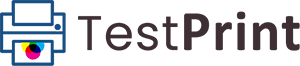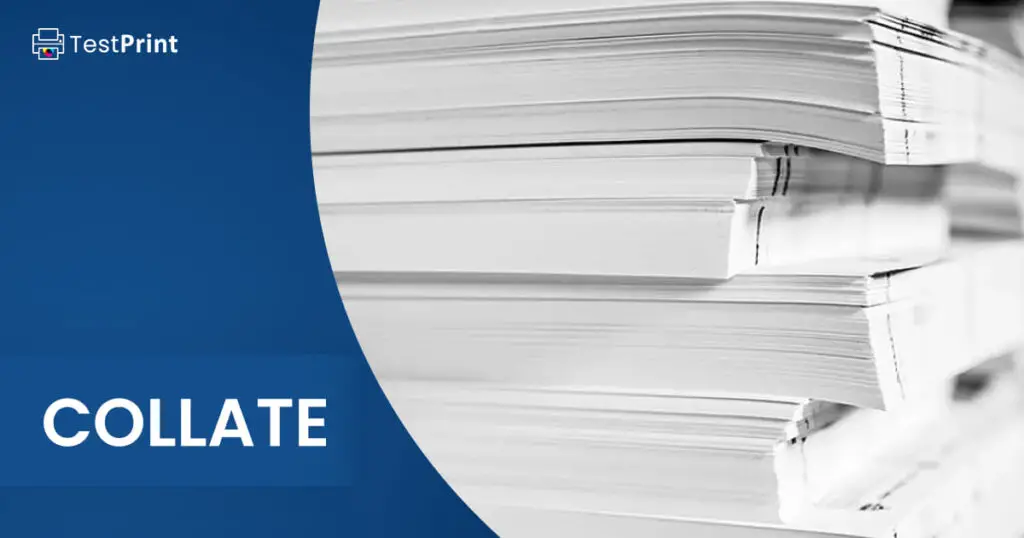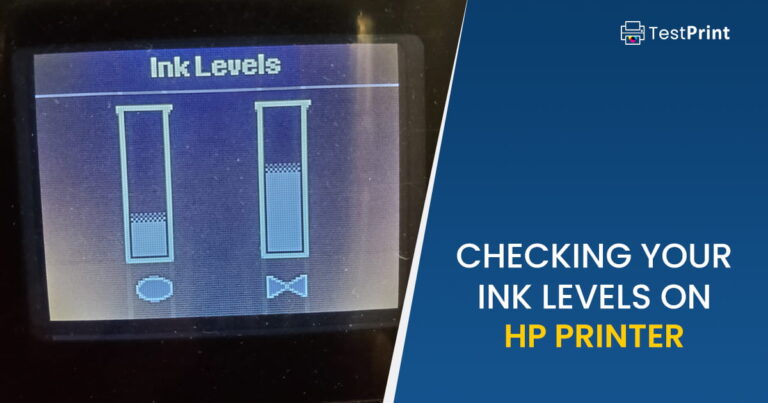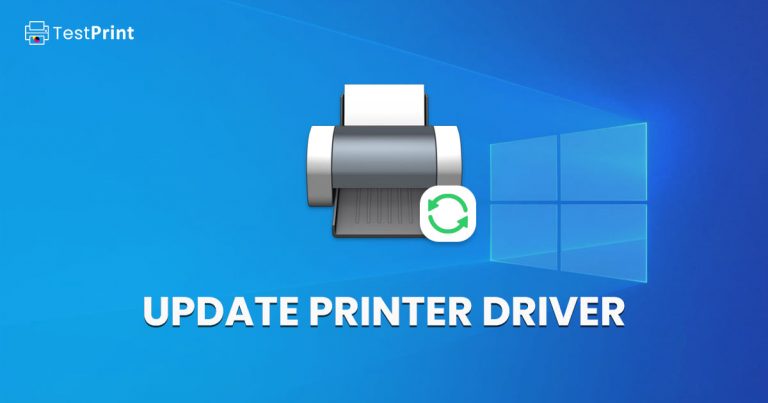As technology has progressed and entered the new era, a change in processes has become a more common approach. This change has also taken over printing projects, as users now have multiple options. Among these options, there is a choice that has become the preferred option for printer users, which is to “collate” the printer papers.
In the subsequent section, let’s explore the word “collate” and learn about it in a simpler, yet resourceful manner, so that we can apply it in practical printing sessions.
Collate in printing
Collate in the printing industry refers to the arrangement of printed materials in a particular order. An individual sheet of paper or other media is arranged in a specific sequence, before being bound together to form a finished document. Depending on how the documents will be used, a printer may arrange them numerically or alphabetically, or according to the order in which they will be used. In most cases, collating is performed by printing equipment, but it is also possible to do it manually.
What Does “Collate” in Printing Refer To?
The “collate” terminology refers to the collection and assemblage of printed paper sheets that must be accomplished in an orderly pattern to create complete sets of documents. In simpler terms, collating print or copy documents means printing/copying them in a format that automatically makes complete sets, instead of the user having to make the sets manually.
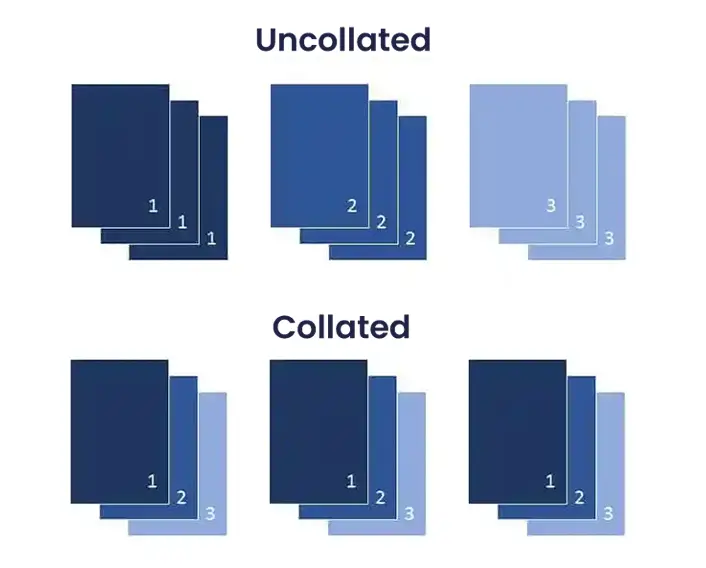
Usually, it is observed that a wide range of papers encompassing a document are printed in a single run, turn by turn, making it convenient for printer users to repeat this procedure when needed for the ensuing set of printing copies. Thus, it is easy to continue the process until the required copy set is complete and ready for client delivery.
Collate printing has gained popularity, especially in educational setups, when instructors often prefer the utility of collate booklets to be printed for tests and handouts. This method ensures that each person receives the copy in a proper format, and so its use is now being recognized in other fields as well. Other collate printing utilities include brochure printouts, product manual formations, information packets, book copies, and calendar-making procedures.
How to Configure Collate Settings on a Normal Printer?
Most users face difficulty understanding new features. As far as the collation option is concerned, it is usually present on a normal printer under the “collate” feature section when you access the onboard printer settings.
This configuration is easily accessible on printers with touchscreens. But when using older printer models, the collate setting will need to be accessed using the integrated keypad on the printer. If you can’t find the collate option, just click on the “Print Preview” button, and the print collated copied option should appear.
The most typical error users make when collating is that they consider collation part of the printer’s default setting. Users must remember that whenever they print a document with multiple pages from their desktop, and collation seems necessary, you must always emphasize the “print” function and look closely for the “collate” feature under printing settings.
Another critical point to focus on is that when copying a multi-sheet document and only creating a single set, the collate option will not be available in the setting, since the printer’s feeding structure will itself draw sheets one at an instant. This saves the user’s time, as they now don’t have to press a supplementary button for collation, and an automated process ensues without any delay.
Differentiating “Collate” Printing From “Uncollated”
Since both these terminologies are distinct in terms of their applicability, it is therefore essential to acknowledge them separately. For most people, printing collated is their foremost choice, but this does not mean uncollated printing has no use. Let us distinguish these terms to gain insight into this matter.
Collated printing is preferred when the user requires distinctive copied sheets to remain integrated in a particular page order. Hence, it is specially adapted when you wish to insert the copied material into bundles or folders or stack them into books.
This makes copied stuff arranging easier and a stress-free process for users, as it is an automated, user-friendly, and time-saving manner of lengthy compilations that usually take hours to accomplish if done through an uncollated method.
In contrast to collated printing copies, which are the choice for arranged databases, uncollated printing is usually adopted for segregated prints distributed among separate entities. An exemplary presentation of this form is seen while distributing flyers and brochures among individuals. Even though the same information is copied multiple times, the uncollated format is applied since each copy goes to a discrete consumer.
Another instance where it becomes difficult to select from collate printing method or an uncollated one is when business cards have to be printed for several people. Here, you have to look at available card designs to opt for the best-suited option. If the designs to be printed for a business card series are all set aside into a single folder with each separable business card appearing on a distinct page side, collate printing shouldn’t be chosen.
That said, you must select the non-collate type of printing method in the above scenario and print numerous copies of individual business cards former to printing the ensuing batch. This will streamline the cutting process of the printed cards and also will be a great benefit when it comes to organizing them. Also, this method is being adopted actively for printing coupons.
Differentiating “Automated Collate” Printing from “Hand Collation”
The best method to print in collation is using the automated method. It delivers the prints in a short amount of time. In contrast to the automated collation method, hand collation is also being adopted these days in the instances mentioned below:
The first applicability of hand collation is a book containing innumerable photo pages disseminated in it. This necessitates printing to be accomplished till the edge of the page (which is termed a “Bleed”) while the remaining pages contain a transcript with an outright margin. Since bleed trimming has to be accomplished following the completion of printing, those pages will then be installed again by hand for complete book compilation.
The second applicability of hand collation is a printing task where a gradual trim is needed. This involves sequencing minutely dissimilar sheets which may be either shorter in size or larger than the rest. Such pages will need to go through a trimming process before collating them. These trimmed pieces make up an equal-sized bundle which is then collated by adopting the hand collation method.
Closing Thoughts
The collation technique insight lets you be specific in your approach. This knowledge will be critical while being decisive on where to collate and where it is unnecessary. This is why it is crucial to indulge in regular discussions on these printing topics and their applicability.