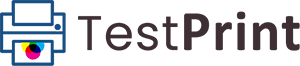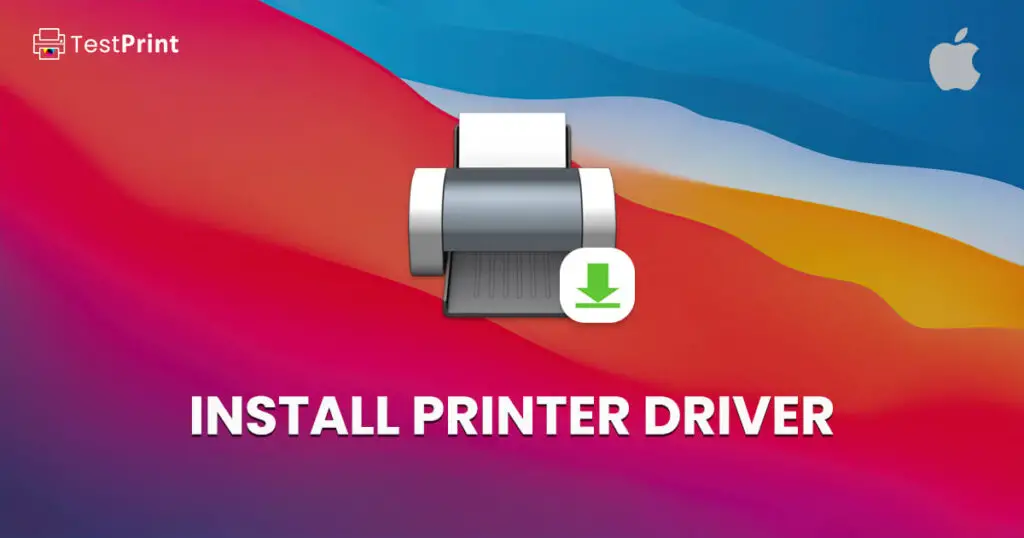Installing a printer driver on a Mac is very much similar to Windows. However, the packaged formats for macOS are different.
Usually, most modern printers automatically detect the operating system and install the relevant printer driver when you are adding them to your computer’s printer list. However, you may need to manually install a printer driver.
This can be needed when installing a standalone driver update, or you want to change the driver that is provided from the OS manufacturer to the printer manufacturer.
Here, we show you how to install a printer driver manually on macOS.
Install Printer Driver on Mac
Download the Driver
The first step is to download the right printer driver, specific to your printer manufacturer and model.
You can search for your printer model on our Printer Drivers page and then click on the Download button adjacent to your macOS operating system.
You can also download the printer driver from the manufacturer’s official website.
Once the download is complete, use the following method to install the printer driver.
Install the Printer Driver
The driver is most likely downloaded in the .DMG format. Use the following steps to install the printer driver on a Mac:
-
To begin, connect the printer to your Mac device and restart the computer.
-
Double-click the downloaded .DMG file to begin the installation process. The installation wizard will now launch.
Note: If the driver package is compressed (ZIP, TAR, PKG), extract it first.
-
Click Continue on the welcome screen.
Note: Some steps may vary depending on the macOS version, printer manufacturer, or model.
-
Agree to the licensing terms.
-
Click Continue again.
-
Click the Install button.
The driver installation will now begin.
-
When the installation completes, click Close.
The driver will now be successfully installed on the Mac.
Closing Words
Installing a printer driver on macOS is pretty straightforward. It is helpful when you have connected the printer beforehand and it is detected by your computer so you do not encounter any installation errors during the process.