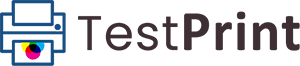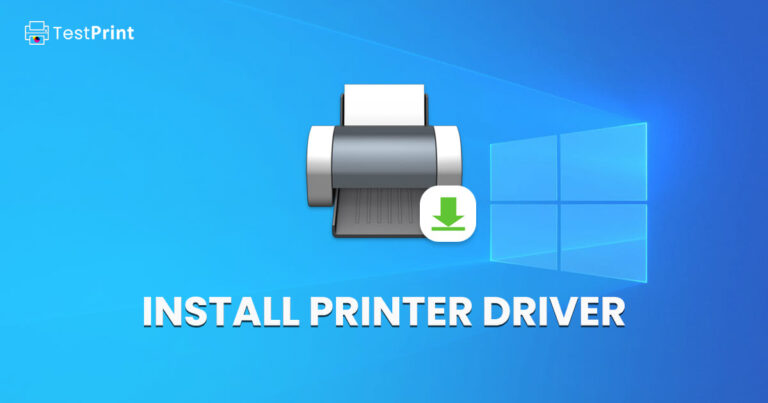Printers have certainly come a long way in the past few decades and are now available with a number of additional options that make them a must-have for professionals who work with paper on a daily basis.
All-in-one printers, for example, allow users to print, fax, copy and scan their documents all from the same machine. As a matter of fact, some even allow users to send and receive emails from the machine itself.
However, because of those sudden advancements and the fact that there are just too many printers in the market right now, it has become increasingly important that users test out each machine as thoroughly as possible to decide which printer works for them and fits their requirements and budget.
Fortunately for you though, we’ve already done the hard yards in finding a suite of tests that you can apply to your printer to decide if it’s the right fit for you. And we’ll be getting into each and every one of those tests in detail in this article.
So, without any further ado, let’s get straight into how many different types of printer tests there are and how you can use them.
How We Test Printers Using Different Types of Tests
Printers can at times be difficult beasts who aren’t always too straightforward when it comes to explaining what ails them.
This is why, apart from the standard speed and print quality tests, we’ve also decided to include some tests that check if your printer is facing a specific issue.
Issues can be hard to diagnose for a layman who hasn’t had too much experience working as a printer.
The first step to finding a printer is always choosing a model that fulfills all the functions you need from it. However, with there being so many similar models right now that all supposedly accomplish the same tasks, how does a person pick just a single one?
By checking their print speed, obviously! But even that test can have different results based on the requirements of the individual testing the printer.
Print Speed Testing
If you’re a clerk or a secretary working for someone who needs to sign a bunch of documents on a daily basis, you might need a printer that prints pages at a lightning-fast pace.
By our calculations though, the maximum time a printer should take to print the first page should be no longer than a minute.
Our preferred method of checking print speed is through a manual stopwatch as that provides us with the most control. We also prefer to start off first with a text document using the following method:
-
Select a text document that has at least 5 pages.
-
Press the Ctrl + P shortcut keys and set the page range to 1-5 and then press confirm and start the stopwatch simultaneously.
-
Stop the stopwatch when the last page enters the output bin.
-
Convert the time to seconds and divide them by the number of pages to find the seconds it takes for one full-text page to print.
We’d also suggest carrying out print tests for full-fledged images as well using the same process. Only because they’re more detailed and can take a lot more time to print which is something you need to know in case you’re asked to print a few in a hurry.
Image Quality Tests
An additional test that could prove fruitful for printer users who have to deal with printing out full images on a daily basis is an image quality test.
The best way to do that is to print full-sized raw bitmap images on glossy paper as that gives you a proper estimate of the time your printer will take and the quality it presents as output.
Thus, you’ll obviously also have to have a stopwatch on standby for this test as well. You can then compare the printed picture with the digital one to decide if you’re satisfied with the slight drop in print quality. Trust us when we tell you, there will be a slight drop.
The only thing you need to consider is if the drop is significant enough to make you buy another model. If you’re not satisfied by just that test, you could also try replicating some magazine pages, as they too are printed on glossy paper.
On top of that, these pages include different fonts and styles that can be difficult for some printers to replicate. Therefore, this test should help you finalize if this particular printer is the right one for you.
Testing for Misalignment
In some special cases, the print head of your printer can become misaligned if you’ve recently moved it from one location to the other.
This can lead to some confusion about why your printer has suddenly started to act up and isn’t working the way it was before you moved it. In cases like these, there is a test for misalignment that you could try to figure out if your print head is just misaligned or if it’s something more severe.
The test itself is pretty easy but will require you to have the correct version of your printer driver installed on your computer. Once you’ve done that, the test will go something like this:
-
Open the printer Control Panel.
-
Switch to the Maintenance tab.
-
Click “Custom Settings.”
-
Depending on your printer manufacturer, check the box next to “Start head alignment,” or select a similar option from a drop-down menu.
-
Load a paper into the printer and begin head alignment.
-
Close the program once the maintenance menu displays the alignment complete message.
Printing a Nozzle Check to Check for Clogging
Another regularly occurring issue that printer users run into occasionally is the print head of their printer getting clogged. Which obviously doesn’t allow them to get the ink out of their system and onto the page.
Fortunately for you, we’ve come up with a test for this issue as well and it’s pretty similar to the alignment test explained in the previous entry of this list.
Once again though, we stress that you should have your printer driver up to date before you try this test. The test goes something like this:
- Load a paper into the printer.
- Check if the media type and paper settings are correct for the type of paper you’ve inserted.
- Open the printer’s control panel.
- Switch to the Maintenance tab.
- Open the “Nozzle check” settings.
- Click Print to begin.
- Check for dots or slashes between the lines in the pattern.
At this point, your printer driver will indicate to you if the nozzle needs cleaning and how to go about the whole process. If there are any ambiguities in the print, you’ll need to take the nozzle out and clean it using the process that’s described in the user manual or the manufacturer’s website.
Copy and Scan Speed Testing
Lastly, if you’ve decided to invest in an all-in-one or a multifunctional printer that also copies and scans pages in addition to printing them, then you also need to check its copying and scanning speed.
These tests, much like the printing ones, will require you to have a stopwatch and a few sheets of paper ready to go. Scanning is obviously the easier of the two tests as all you need is a picture or a text document on your computer that you can scan and print onto a sheet of paper.
And because you’ve picked a printer that can also scan documents we’re going to assume that you know how the process works.
Thus, all you need to do is press the start button on the stopwatch as soon as you press scan on your computer, and stop it as soon as the entire paper is placed on the output tray. If the printer has an Automatic Document Feeder (ADF), then also measure how long it takes for a certain amount of papers to pass through and get scanned.
For copying, the process is almost identical except for the fact that you’ll need the document you want to copy in printed form to place on your device’s scanner.
In this case press, the start button on your stopwatch as soon as you press the copy button on your computer and stop it when the paper is fully out and placed on the output tray. It will be helpful if you calculate the average after copying at least 5 pages simultaneously.
Final Thoughts
That brings us to the end of our list and this article as we’ve listed all the important tests you should carry out on your printer before you decide if it’s the one for you.
The most important thing is to be patient with your machine as some printers can take some time to calibrate to your requirements, whatever they may be. This is why we advise our readers to give their machines some time even if they fail the initial tests, as after some time they do end up fixing themselves.
Nevertheless, we do hope that our explanation of these tests was sufficient, especially the alignment and nozzle-checking ones which are a little complicated to perform.