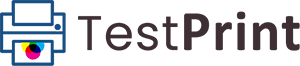DeskJet Ink Advantage 2678 is a versatile printer from HP, ideal for personal and home office use. This all-in-one printer offers various functionalities, including scanning, copying and printing. Equipped with wireless connectivity options such as WiFi and HP smart app, the DeskJet 2678 provides ease of printing from smartphones and tablets.
DeskJet Ink Advantage 2678 has a compact design, suitable for tight spaces on desks and shelves. It features print speeds of up to 8.5 pages per minute for black-and-white documents and 6 pages per minute for color. This printer model provides a high print resolution, offering 1200 x 1200 rendered dpi for black and 4800 x 1200 optimized dpi when printing from a computer for colored prints.
The DeskJet Ink Advantage 2678 measures 425 mm in width, 304 mm in depth, and 149 mm in height, making it compact. The weight of the device is approximately 3.42 kg, which is fairly lightweight for a all-in-one printer.
Table of Contents
Physical and Operational Specifications
The printer operates most efficiently at temperatures between 15 to 30°C (59 to 86°F). Humidity also plays a role in the operation of the printer, with the ideal range being 20% to 80% RH (non-condensing).
The device requires an input voltage of 100 to 240 VAC (+/- 10%), 50/60 Hz (+/- 3 Hz). In terms of power consumption, the DeskJet 2678 uses approximately 10 watts while active, 2.1 watts in standby mode, and 0.88 watt in sleep mode.
Cartridge and Paper Handling
The DeskJet Ink Advantage 2678 Printer uses HP 680 ink cartridges, available in two types – black and color. Each cartridge can provide up to 480 pages of black print and up to 150 pages of color prints.
For paper handling, the DeskJet 2678 offers a 60-sheet input tray and a 25-sheet output tray. The device supports various media sizes, including A4, B5, A6, and DL envelopes.
Software Compatibility
Engineered to adapt to a wide range of operating systems, the DeskJet Ink Advantage 2678 Printer exhibits an impressive compatibility factor. The printer works seamlessly with systems such as Windows 10, 8.1, 8, 7, Vista, XP SP3 or higher (32-bit only). Additionally, Mac users are not left out; the printer operates smoothly on Mac OS X Yosemite (v10.10) through to the macOS Sierra (v10.12).
Cost Benefits
Through the Ink Advantage feature, users can enjoy significant cost savings. The high-capacity cartridges, in combination with the printer’s efficiency in using ink, can yield up to twice as many pages compared to printers without this technology. To top it off, HP also offers subscription-based services like Instant Ink, where ink is automatically delivered when you’re running low. Costs can be up to 50% lower than buying cartridges individually.
Print Quality
When it comes to print quality, the DeskJet Ink Advantage 2678 printer delivers high-quality prints in both black and white and color. For standard print jobs, the printer offers a resolution of 1200 x 1200 rendered dpi for black and white prints and up to 4800 x 1200 optimized dpi for color prints when printing from a computer on selected HP photo papers and with 1200 input dpi. It also has a monthly duty cycle of up to 1000 pages, accommodating heavy printing needs without sacrificing output quality.
Color Accuracy
The DeskJet Ink Advantage 2678 printer offers excellent color accuracy due to its technology to mix ink pigments precisely. Thus, users can expect vivid and accurately colored prints, whether printing photos or colored documents. Plus, with the use of high-quality HP photo paper, the prints can attain a professional look with sharp images and vibrant colors, which is perfect for presentations, flyers, brochures, and photos.
Setup and Troubleshooting
Setup and installation
Setting up your DeskJet Ink Advantage 2678 printer is a simple and straightforward process. Start by unboxing your printer and ensuring all necessary components like the power cord, installation CD, and setup guide are included. Connect your printer using the power cord and press the power button to switch it on.
Next up is the installation of ink cartridges that come with the printer. You can do this by opening the cartridge access door and waiting until the carriage is silent and idle. Once the carriage is properly positioned, insert the cartridges into their designated slots and gently push to lock them into place.
Then, you’ll need to prepare the paper input tray. Extend the paper width guide to its maximum position and insert a stack of plain, white letter-size papers. Adjust the paper width guide so it closely aligns with the edge of the paper stack.
Finally, install the printer software using the supplied installation CD. In case the CD is unavailable, you can download the software from the official HP website. Remember to connect your printer to your computer with a USB cable during the software installation process.
Troubleshooting issues
- Offline Printer – An offline printer is usually due to a discrepancy in network or device connection. Confirm a secure connection between your printer and computer, and, if applicable, the network. You can frequently resolve this issue by simply updating the printer’s firmware via the HP website.
- Paper Jams – These occur when papers are stuck in the input tray. Proceed by emptying the tray, opening the print cartridge access door, and gently removing the paper. Make sure no paper remnants are left in the printer, and always use clean, high-quality paper to prevent future jams.
- Problems with Ink Cartridges – Check that the ink cartridges are properly installed. Replace any that are empty or nearly so. If the printer fails to recognize an ink cartridge, remove it and reinstall, ensuring it is securely in place.
- Issues with Print Quality – In case of poor print outputs, a diagnostics report can pinpoint the problem. Cleaning the print head can rectify streaks or lines in your printing. If necessary, take action to align the print head for optimal print quality.
- Printer Software Troubles – If the printer software is acting up, uninstall it from your computer and reinstall it, either using the provided CD or by finding it on the HP website.
- Wireless Connectivity Problems – If your printer is having trouble connecting to Wi-Fi, make sure it is within the router’s range. Running a wireless network test from the printer’s control panel can help identify any connectivity issues. Also, make sure the wireless settings on the printer are in sync with your router.
Download DeskJet Ink Advantage 2678 Printer Drivers
Download the driver for your printer according to your operating system and specifications from below.